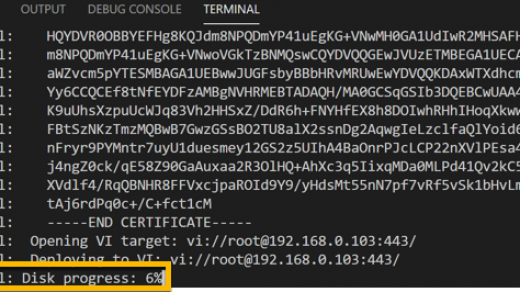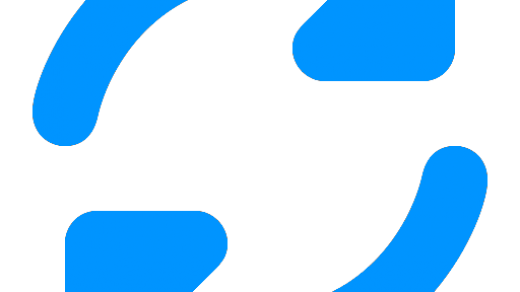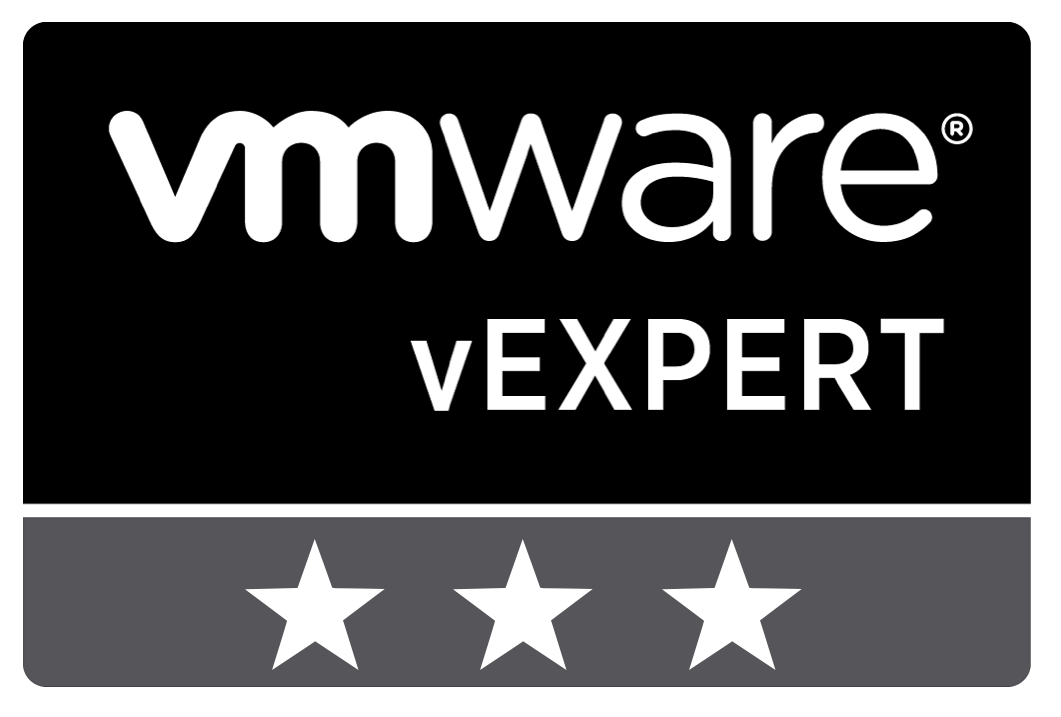Nested Hosts are a great way to try new features out and can be quickly provisioned/removed in a home lab or test environment. There is no official VMware support for them however so please no production use.
Anyway, using nested hosts is certainly not new – William Lam is the go-to for this and has a load of consumable resources which can be found on his excellent website here.
However, like many, I wanted to have a go myself so here is how I created a template in my lab.
For starters let’s get an ESXi VM created. I’m not looking to create a vSAN nested cluster here – just want to spin up some basic host resource for a secondary vCenter to test a few content library features.
- 2 CPU
- 8 GB RAM
- Disk0 – 20GB (ESX install)
- Disk1 – 100GB (Local Datastore)
- 2 x Network Adapters
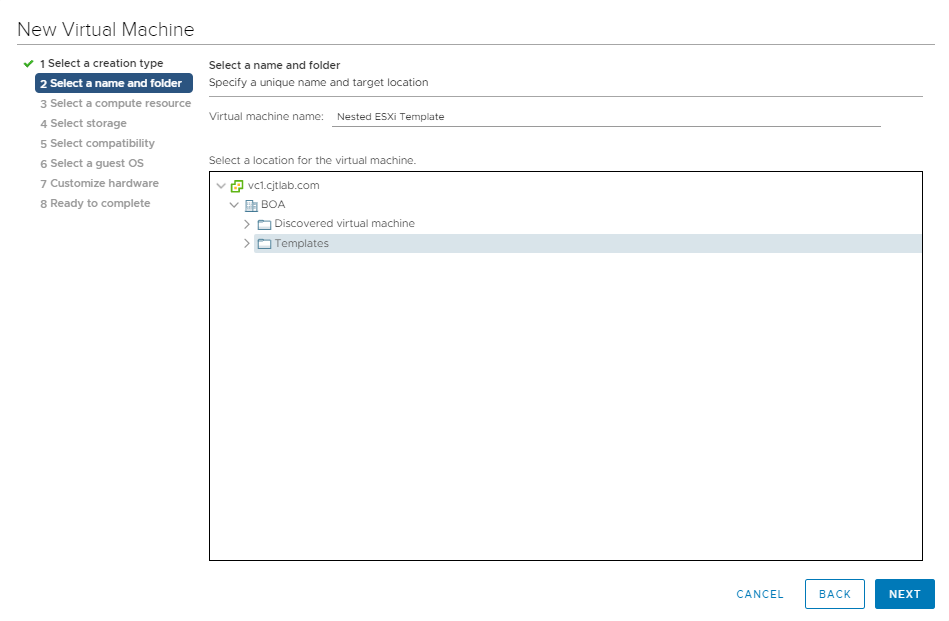
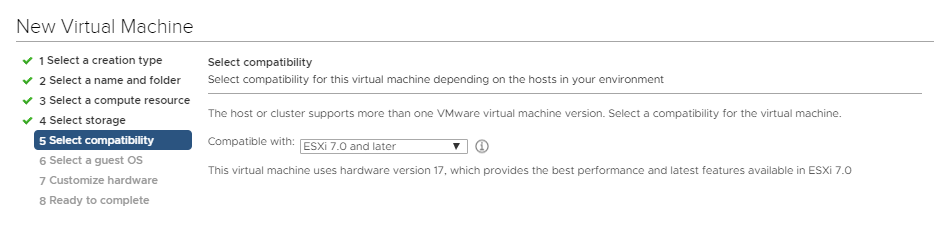
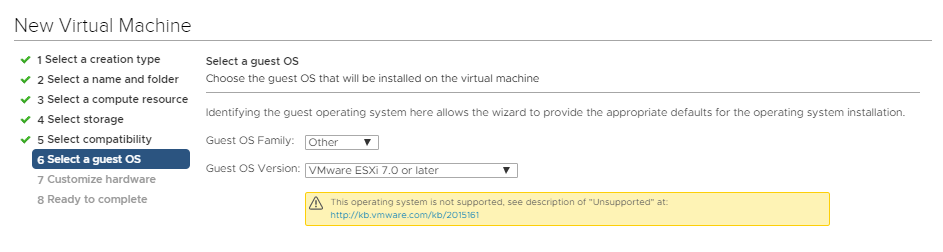
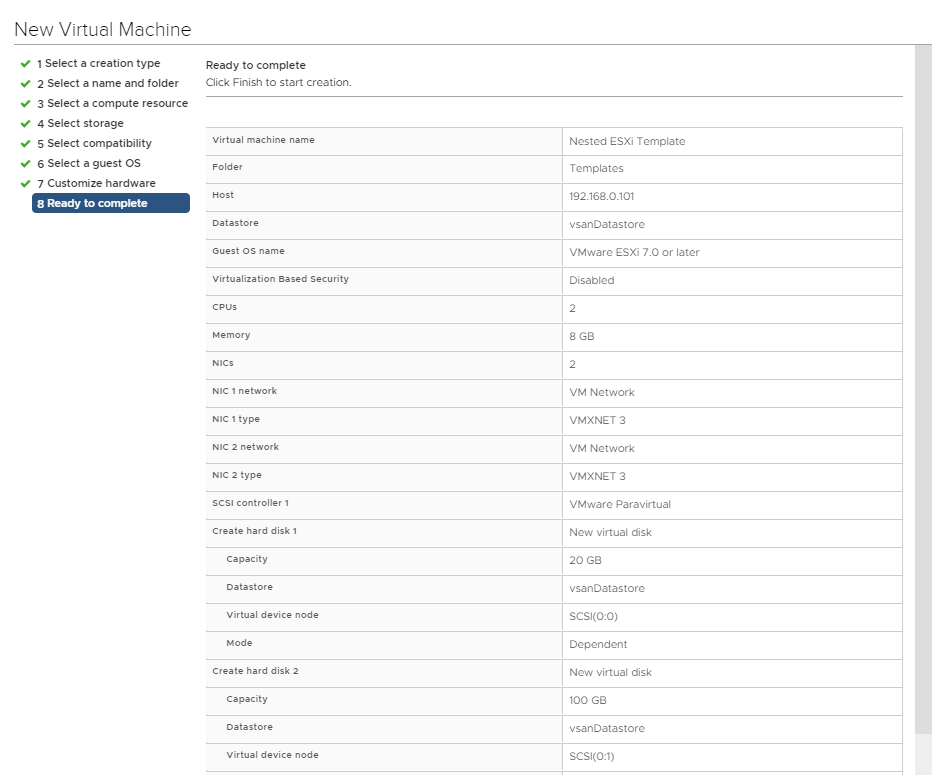
Need to ensure that an appropriate ESXi iso is connected before powering on the VM. Download from Vmware here and set as below.
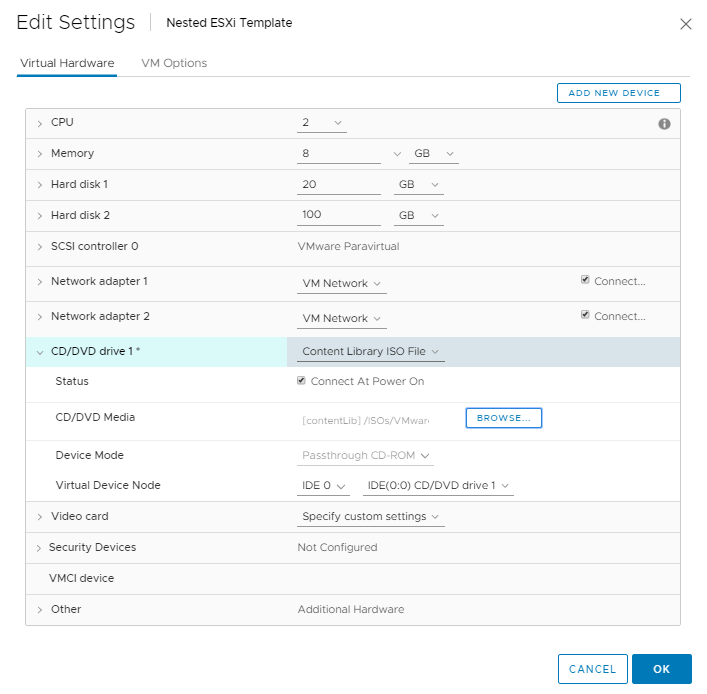
Now we can startup the VM and install ESXi
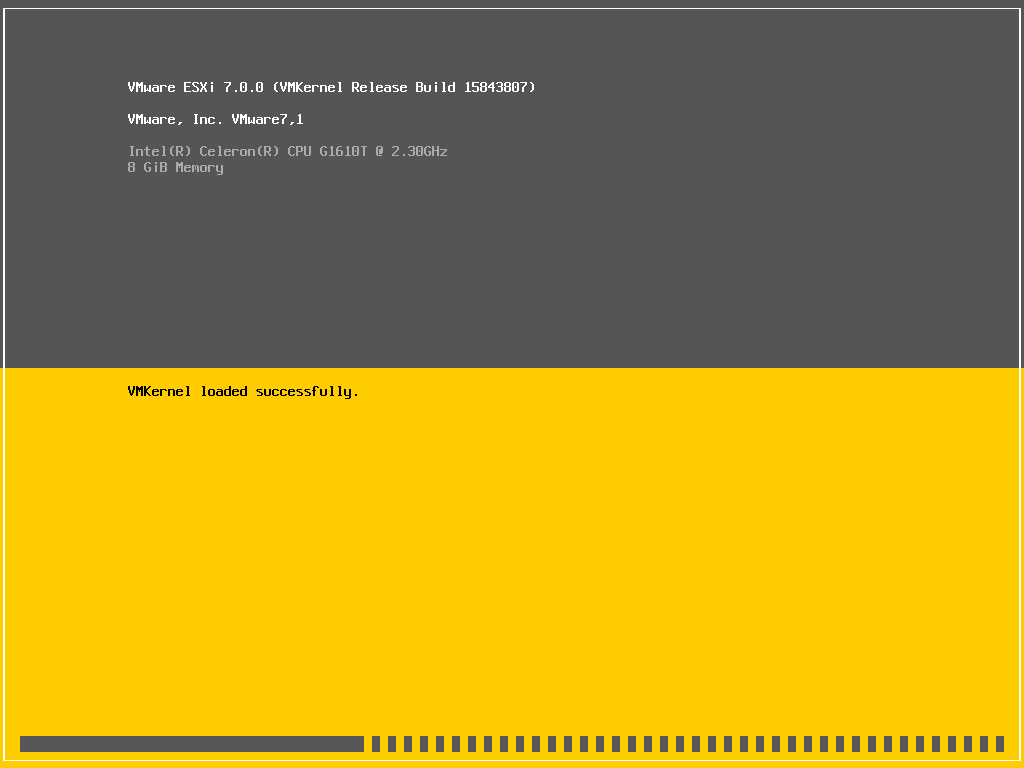
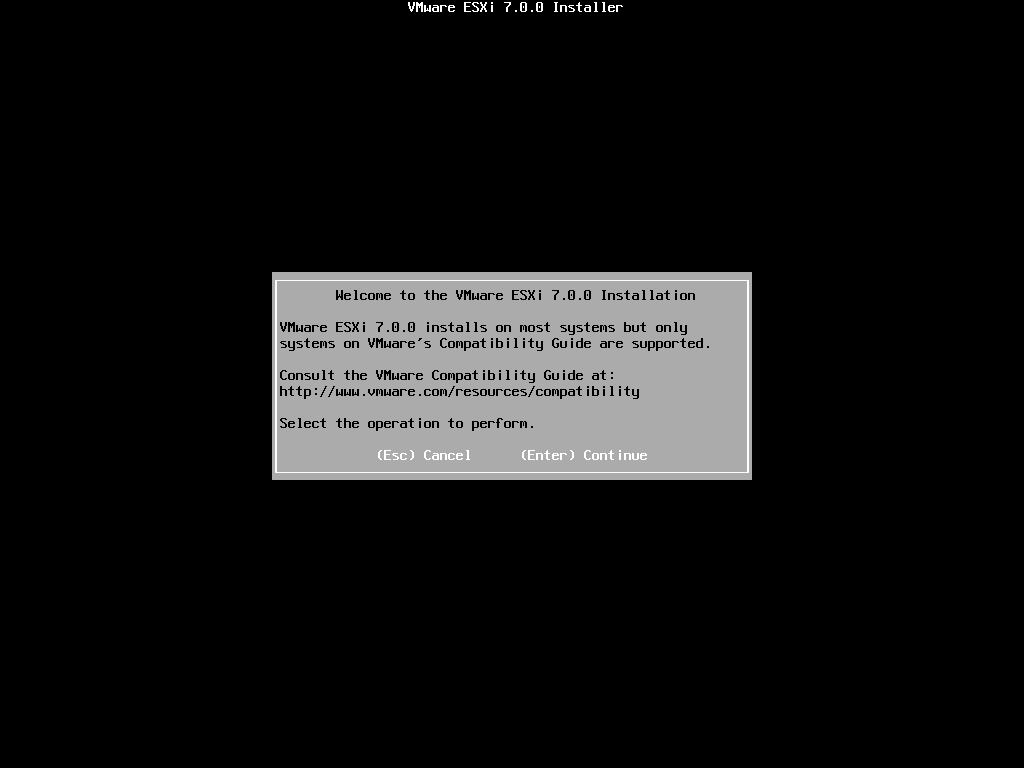
Install onto the 20Gb drive
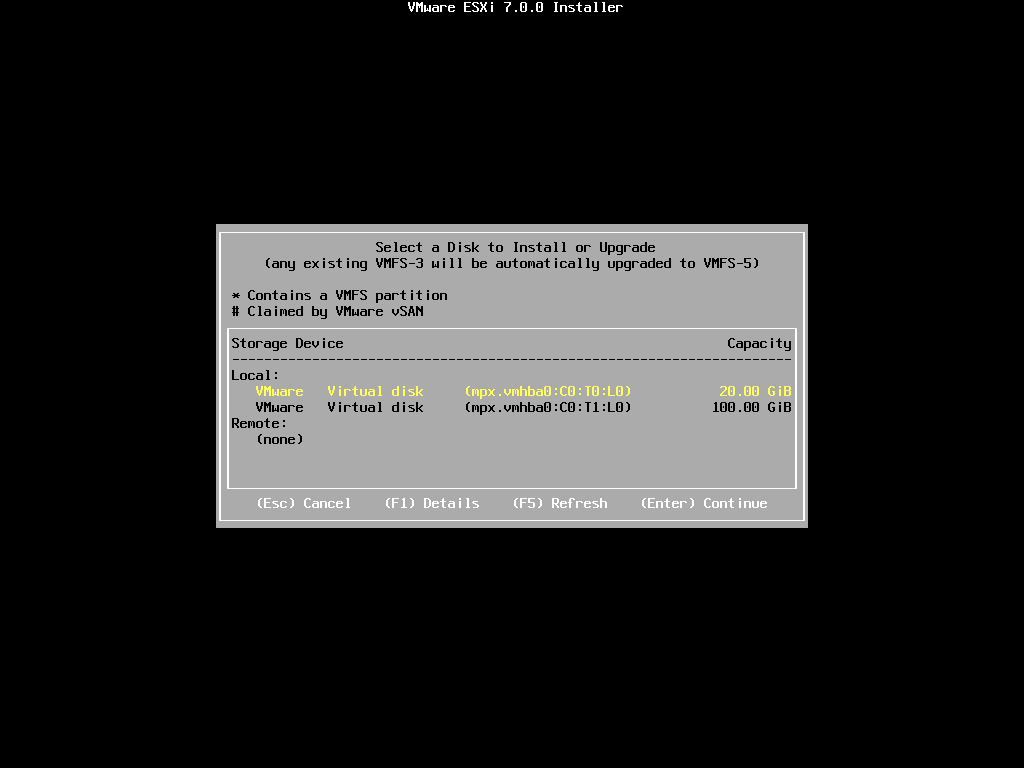
**Note** I had to run the below command on my physical hosts I am running vSAN in my lab) to get this to work as per the below link form William Lam here
esxcli system settings advanced set -o /VSAN/FakeSCSIReservations -i 1
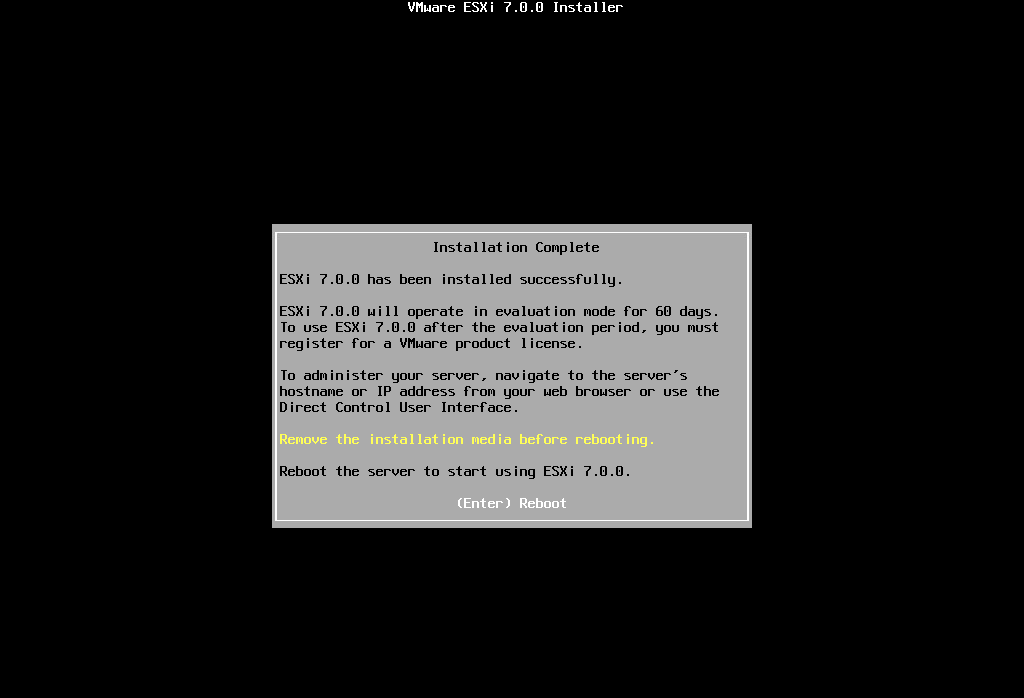
Disconnect the iso from the VM and restart
Back to William Lam again – when the VM is up then enable SSH through the DCUI and run these commands to prepare it for cloning.
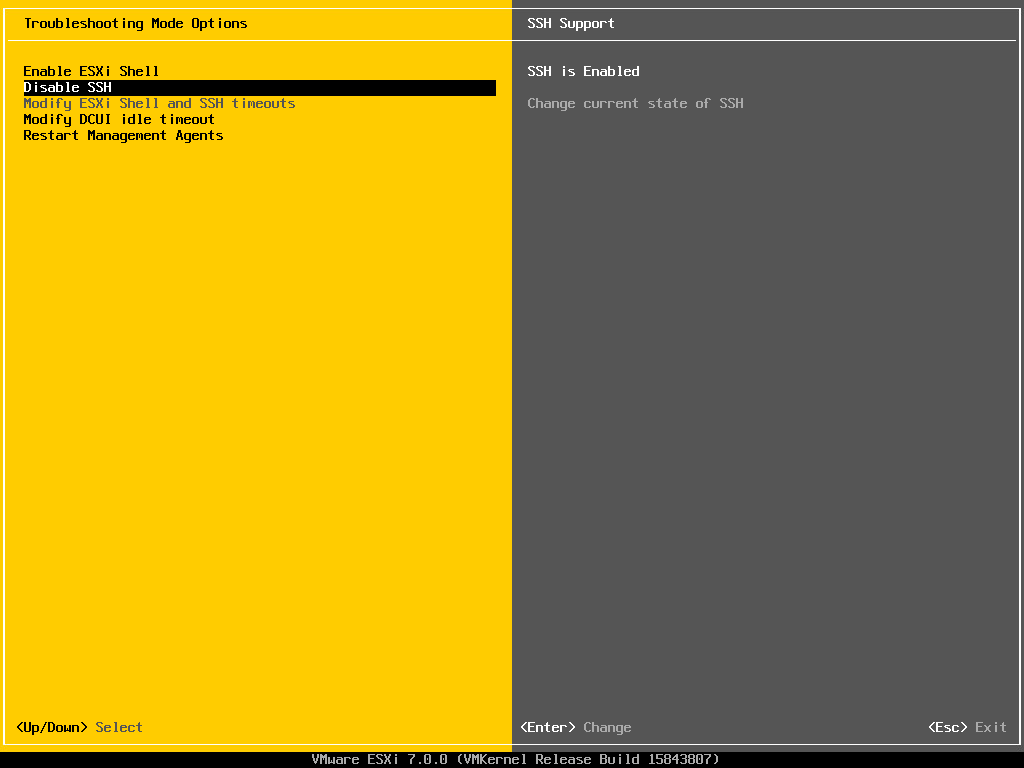
esxcli system settings advanced set -o /Net/FollowHardwareMac -i 1
sed -i 's#/system/uuid.*##' /etc/vmware/esx.conf
/sbin/auto-backup.sh
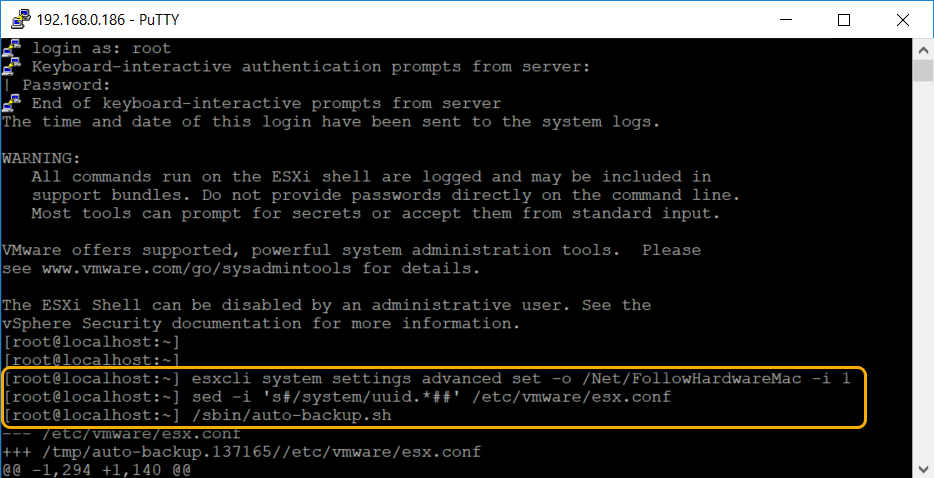
I also normally disable ipv6 at this point.
Now convert the VM into a template use it to nest away!