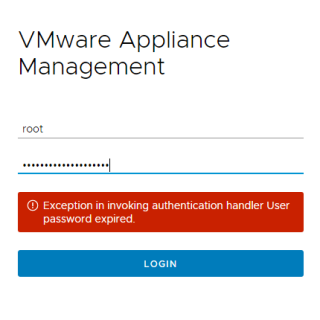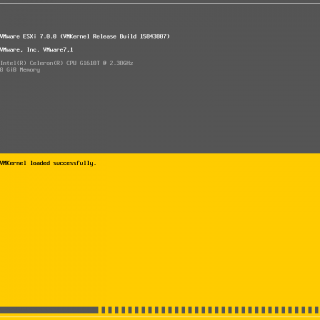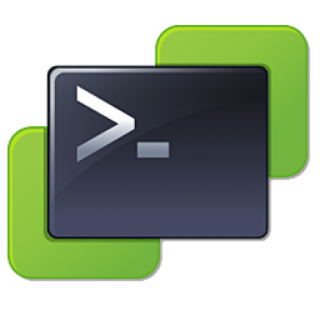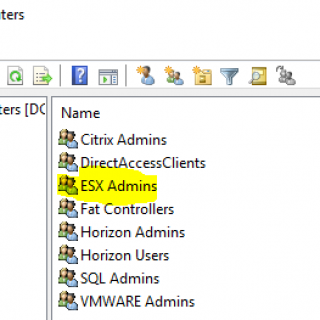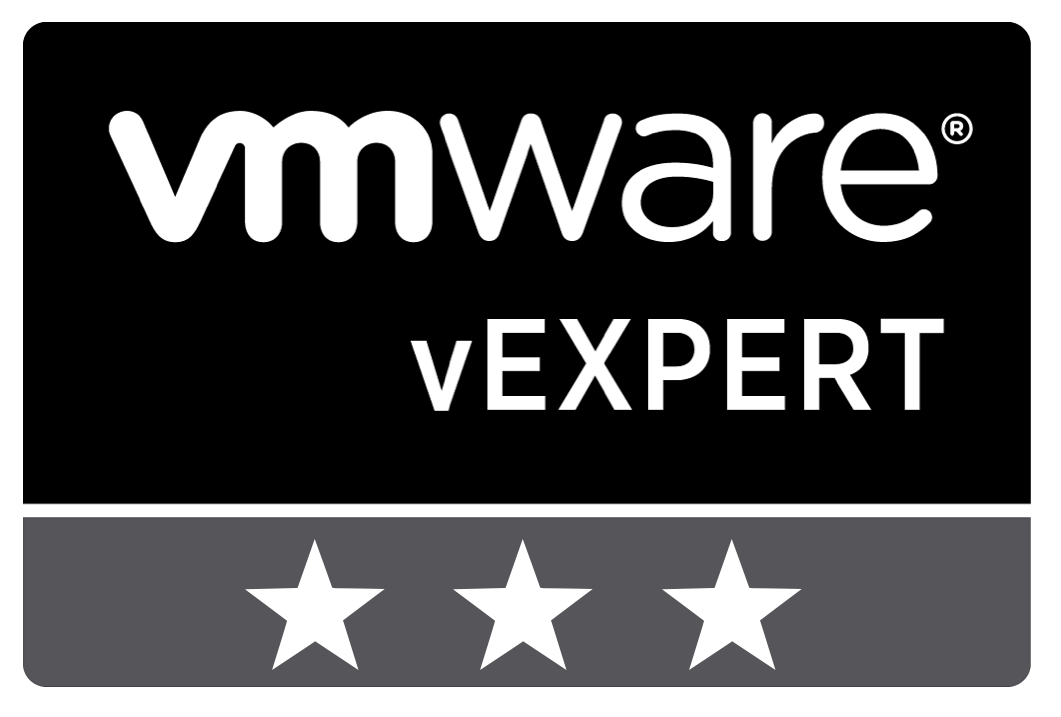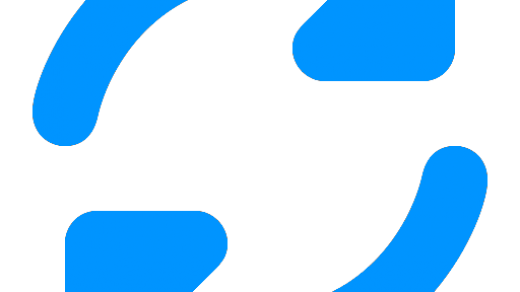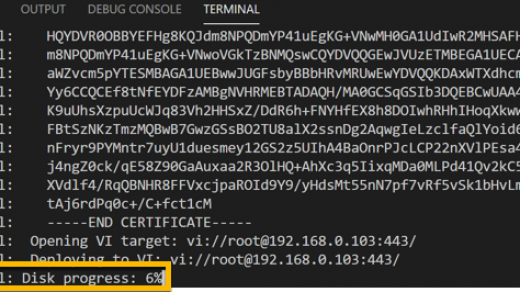Automate VMware VM Deployment – Template creation with Packer
Automation is something that I have tried to incorporate as much as possible within my solutions. The benefits are obvious and often the work behind it is the most interesting, even if it ends up being just a few lines of PowerShell. Infrastructure as Code is one of the areas I have had on my to-do list for a while and I have finally started dipping my toe into it this year. I’ve discussed previously how I like to handle deploying appliances and VMs using PowerCLI and an existing VM template but I want to take that a stage further...