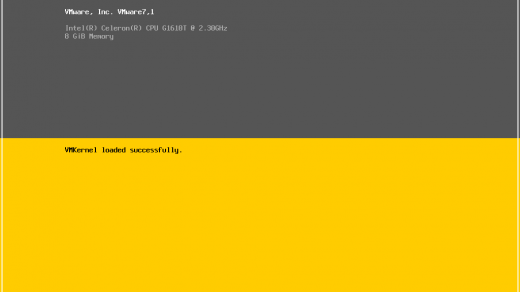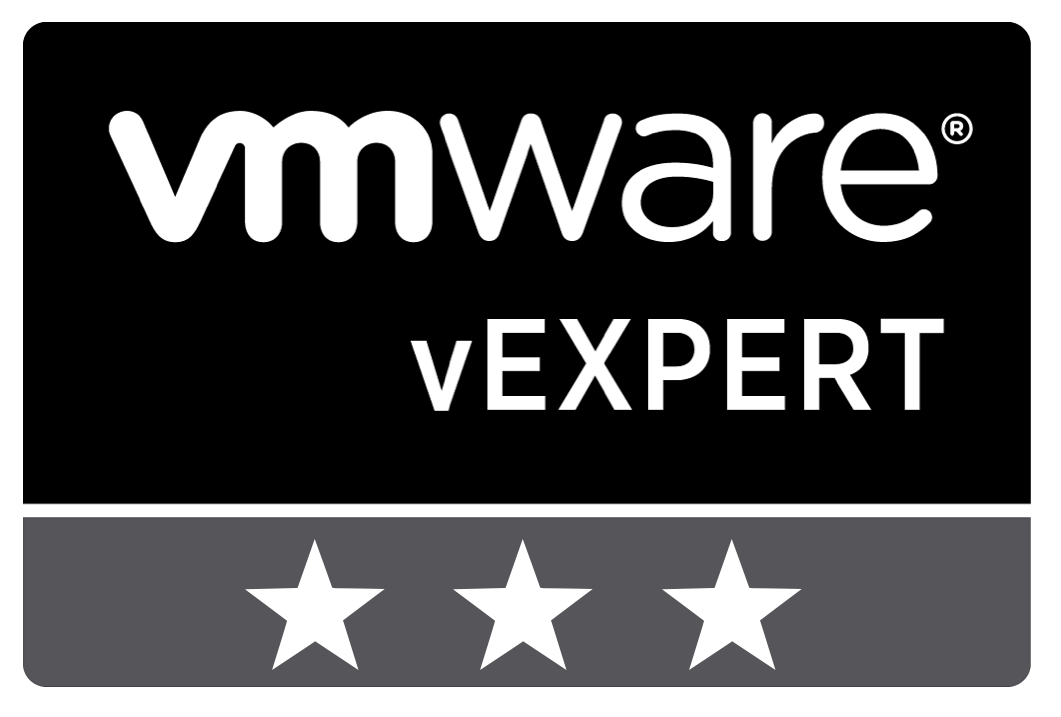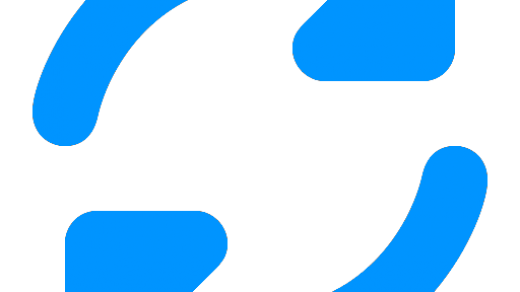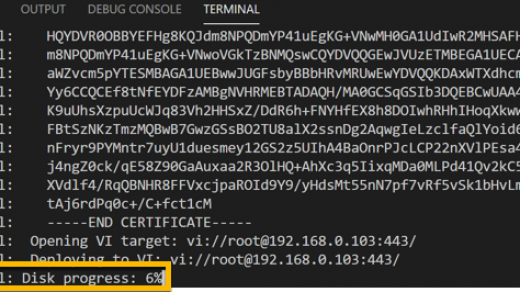If you have a vCenter license then you are entitled to use vRealize Orchestrator in Standalone mode. vRO is a great entry point into automation and creating workflows.
I’ve used vRO workflows previously, but not for a while, and wanted to check out the new HTML5 interface that is available with the latest releases. I’m using v7.6 in my lab at the moment but will be transferring to v8 shortly as I try and get more familiar with the vRealize suite and automation in general.
Anyway, I wanted to touch on the use of input forms. vRO has a bunch of workflows available out of the box to get started from and with creative use of input forms we can give the operator an easy experience to produce the correct output.
To get started you’ll need to install and configure vRO in your environment and link it to vCenter to perform opertations. When I deploy v8 I will write this up but VMware docs are below.
Install and Configure vRO – VMware docs here
Connect vCenter to vRO – VMware docs here
I’ve taken the example of deploying a new VM. There are some in built vRO workflows that will spin up and configure you a VM based on a bunch of inputs. Name, resources, networks, etc. Get comfortable with how they work and what inputs and variables are required for successful completion.
So this is fine for a sysadmin or experienced VMware guy but what if you want your 1st line support or *gulp* even your users to be able to successfully run this workflow and achieve the goal of VM deployment? How are they going to know how to spec this VM? Answer – they probably don’t. Do they know the correct naming convention? Almost certainly no. Do they have any idea what Datacenter to put it in? the list is quite long.
This is where the input forms can be really helpful. We can place logic and guidance to easily assist them through the flow process. I’ve got a couple of example videos below. The first deals with allowing the operator to select a size of VM which will prepopulate the vCPU and RAM variables.
In this next video I’m also setting the VM name to meet with a set of pre-defined rules to match a naming convention based on site and application details.
This takes the complexity out of the process and enables it to be run by pretty much anyone which in turn makes it an ideal candidate for automation.
Hopefully, these quick examples give an idea of how to get started to use this functionality, I also see this as potentially a good method of making PowerShell scripts useable to a wider audience, something that I have struggled with in the past. But that is for another day!