Who doesn’t love a bit of automation these days, I certainly like to use code snippets and shortcuts whenever I can. Recently I’ve been deploying some VMs in my homelab and thought I would share some of the POWERCLI I use.
I have a Windows 2016 template stored in vCenter that I have recently patched and tweaked to my satisfaction and deploy that with a temporary customization spec to deploy and do the initial config (IP settings and domain join).
The key commands to use here to get the IP settings are
Get-OScustomizationNicMapping
Set-OSCustomizationNicMapping
Only started playing with these recently and they are very useful.
## Deploy New VM
## CT April 2019
## Define Variables
$VCCred = Get-Credential # vCenterCred
$DomCred = Get-Credential # Cred for adding VM to domain
$VC = "vc1.yourdomain.com" # vCenter
$VCTemplate = "Windows Server 2016 Template" # name of existing VM Template
$VMname = "NewVM" # New VM name
$Domain = "yourdomain.com" # Domain
$LocalAdmin = "Administrator" # Local Admin name of VM
$LocalAdminPW = "D3pl0yMyVMBaby!" # Local Admin pw
$OrgName = "OrgName" # Organisation
$VMIP = "192.168.0.101" #Desired IP of server
$VMSubnetMask = "255.255.255.0" #VM subnetmask
$VMDefaultGW = "192.168.0.1" #VM Default GW
$DNSServer1 = "192.168.0.110" #DNS Server1
$DNSServer2 = "192.168.0.120" #DNS Server2
$VMHost = "esx1.yourdomain.com" #Target Host
$Datastore = "vsandatastore" #Target Datastore
## Connect to vCenter
Connect-VIServer $VC -Credential $VCCred
## Create Customisation
$CustSpec = New-OSCustomizationSpec -OSType "Windows"`
-Name "TempSpec" -Type NonPersistent `
-NamingScheme vm `
-Domain $Domain -DomainCredentials $DomCred `
-FullName $LocalAdmin -AdminPassword $LocalAdminPW `
-AutoLogonCount 1 `
-OrgName $OrgName -Description "Temp Custom Spec for VM deployment" `
-TimeZone 085 -ChangeSid `
-ErrorAction Stop
## Set Network Properties
$IP = @{OScustomizationNicMapping = Get-OSCustomizationNicMapping -OSCustomizationSpec $CustSpec}
$IP.IPMode = "UseStaticIP"
$IP.IPAddress = $VMIP
$IP.SubnetMask = $VMSubnetMask
$IP.DefaultGateway = $VMDefaultGW
$IP.dns = $DNSServer1,$DNSServer2
Set-OSCustomizationNicMapping @IP
## Deploy VM
$NewVM = New-VM -Name $VMname -Template $VCTemplate `
-VMHost $VMHost `
-Datastore $Datastore `
-OSCustomizationSpec $CustSpec `
-ErrorAction Stop
## Power UP VM to complete customisation
Start-VM $VMname

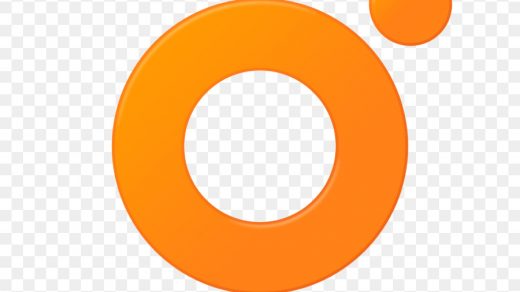

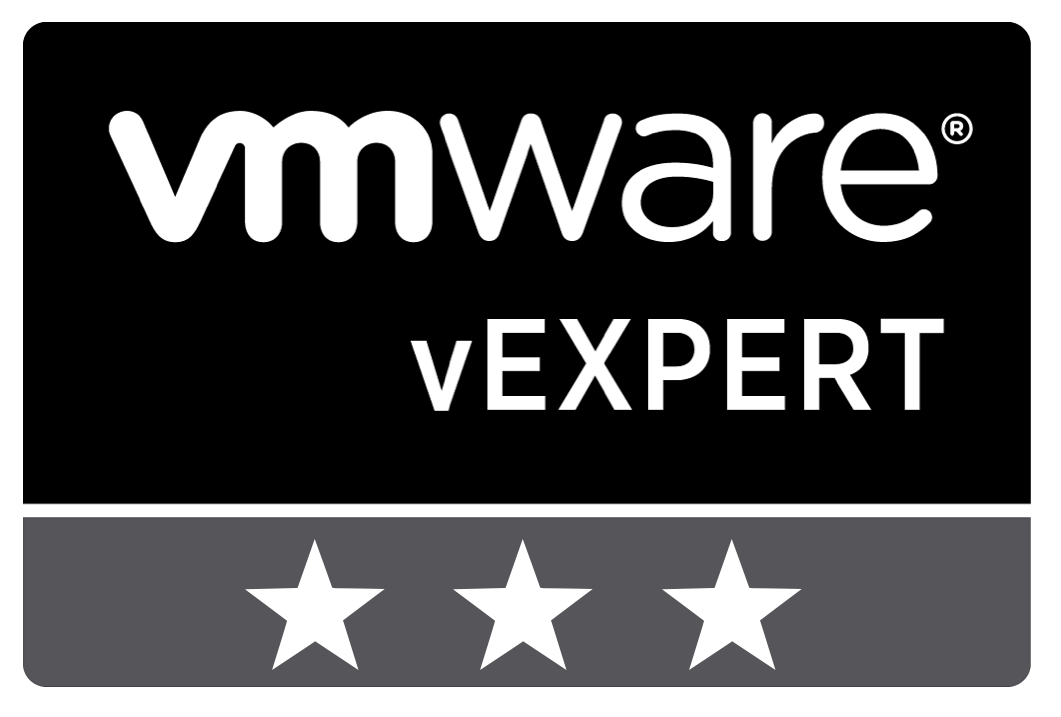
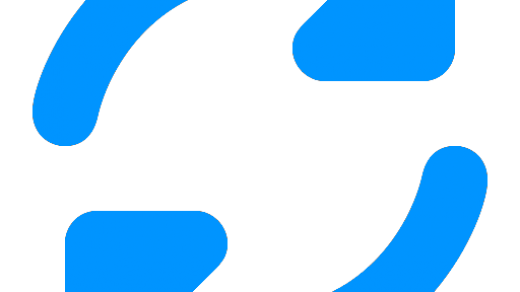

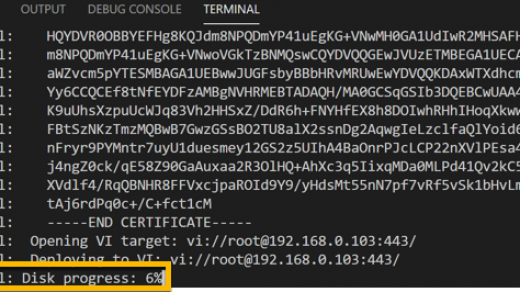
1 Response
[…] discussed previously how I like to handle deploying appliances and VMs using PowerCLI and an existing VM template but I want to take that a stage further and create a template using […]